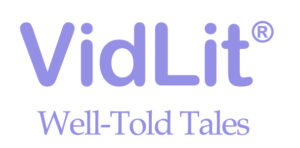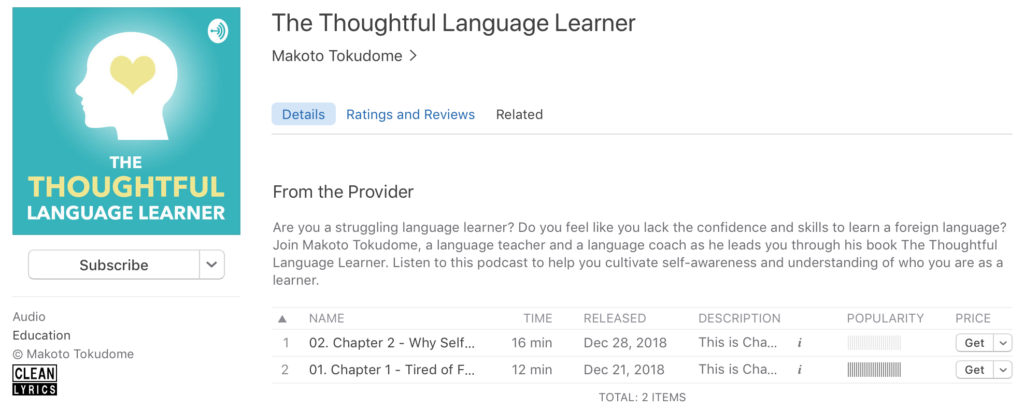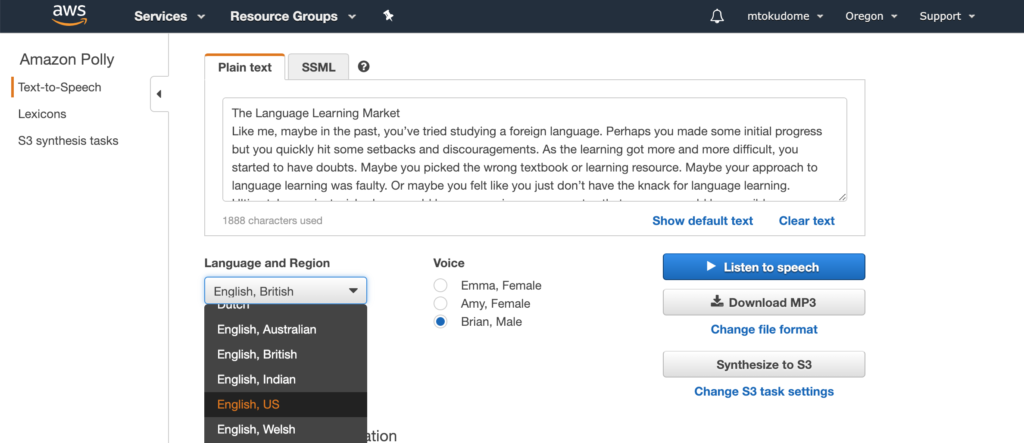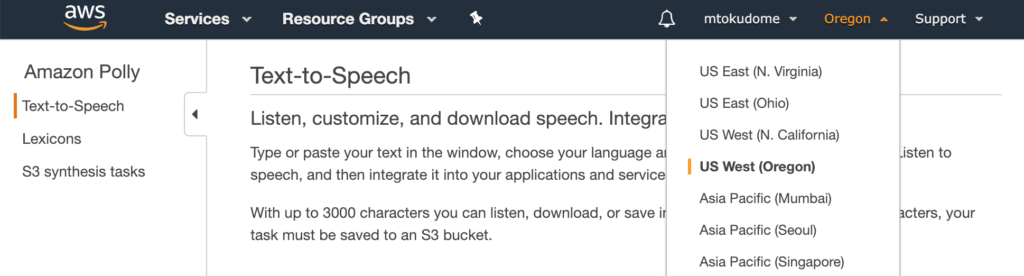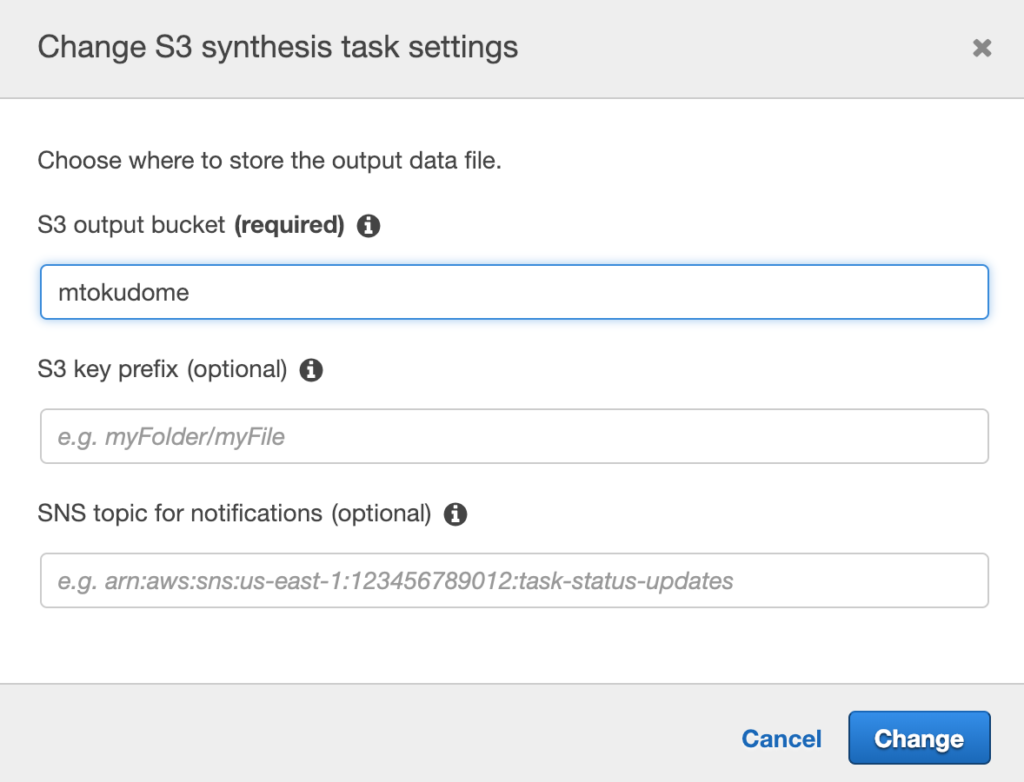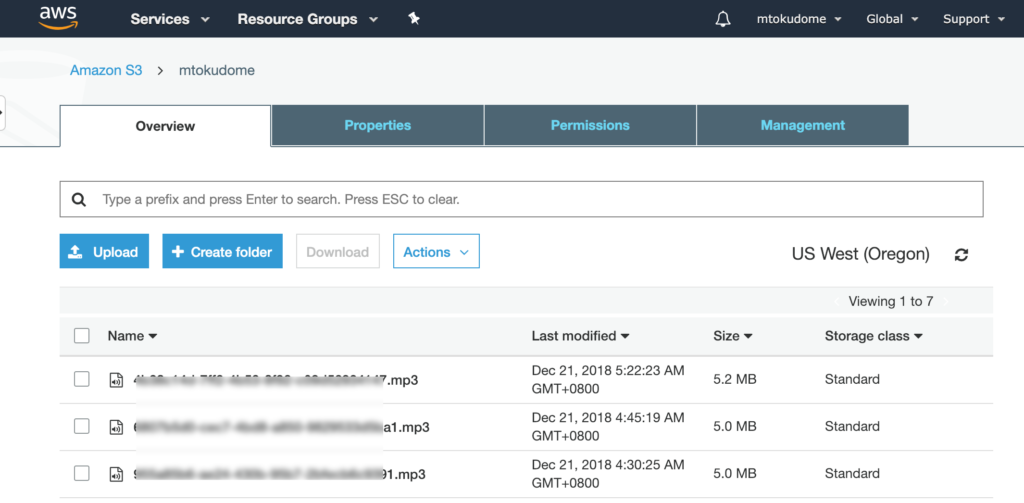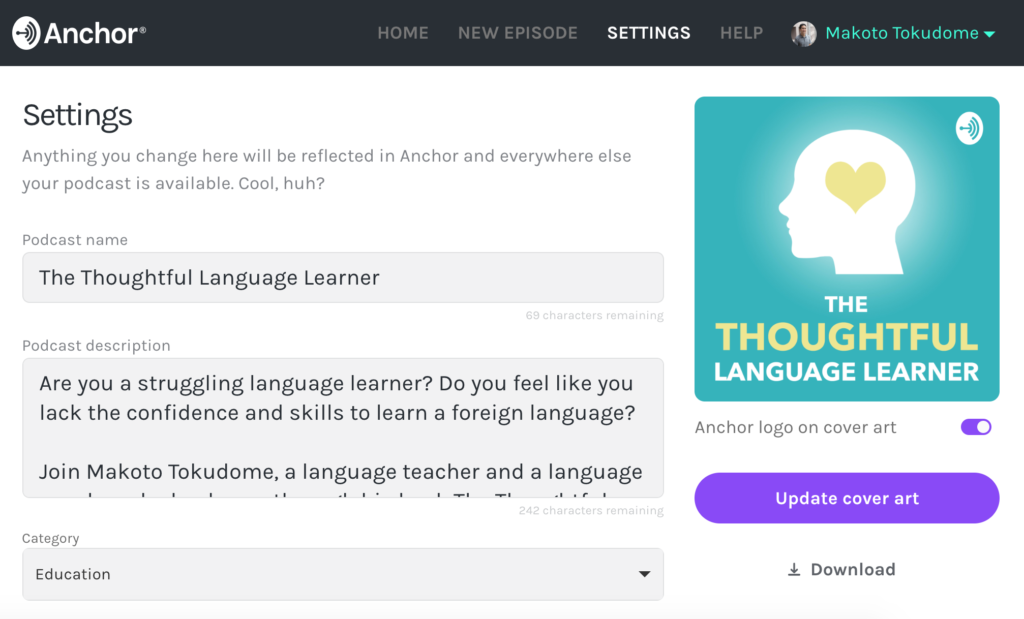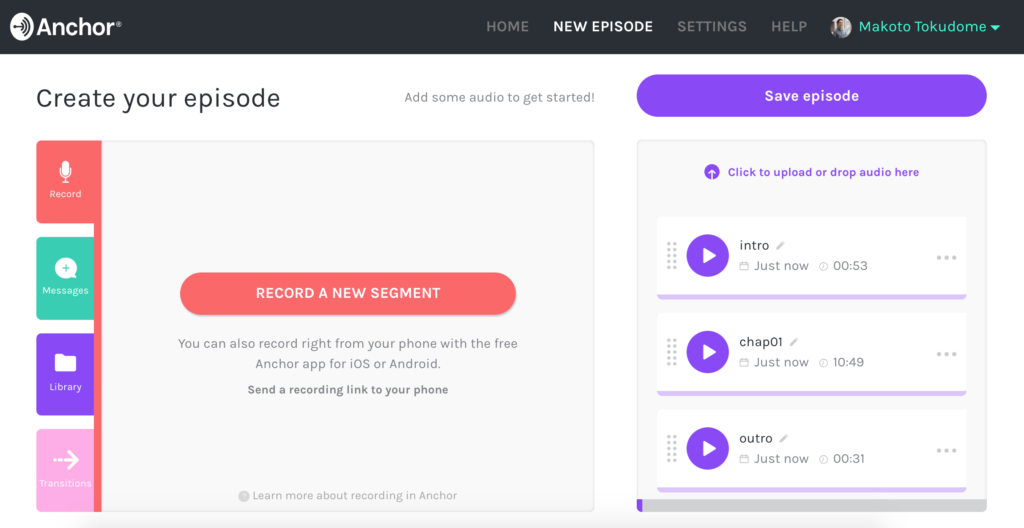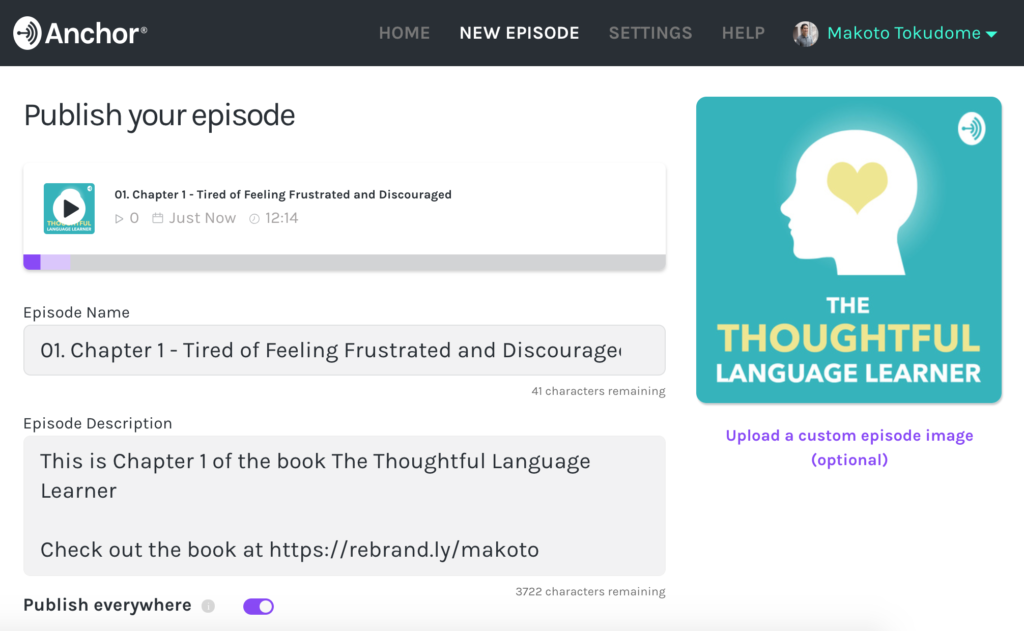We are on the cusp of an explosion in audio content — but human narration takes investment and AI voices are improving all the time. If having your book narrated and turned into an audiobook is not within your current budget, why not try turning it into a podcast using speech to text technology? Makoto Tokudome walks us through how to do this using free and inexpensive tools.
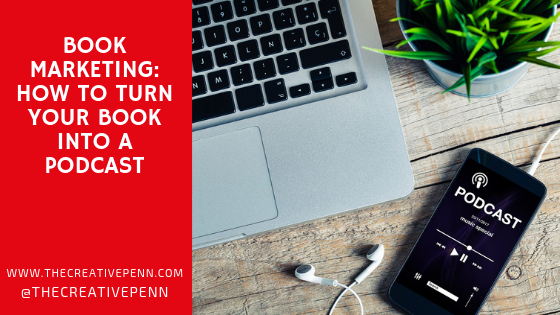 Are you a self-published author? Are you looking to get your book into other mediums such as audio?
Are you a self-published author? Are you looking to get your book into other mediums such as audio?
Do you wish someone would narrate your book? Wouldn’t it be great to be able to turn your book chapters into podcast episodes?
Well, by using some free online tools, now you can!
I’ve put together this comprehensive tutorial to walk you through the process I used to turn the chapters of my book into a podcast. You can check out my example here.
In a nutshell, I used Amazon’s Polly text-to-speech (TTS) service to create MP3’s of my book chapters. And then used Anchor FM to create and publish the audio as podcast episodes.
The idea of creating podcast episodes out of a book was inspired by Mark Coker and his podcast episodes of his Book Marketing Guide book.
*Caveat – Although text-to-speech (TTS) technology is quite impressive, my understanding is that Audible/ACX and other vendors still require audiobooks to be narrated by a human.
So What Can We Do With Our Text-to-Speech Audio Files?
1. You can create a podcast
2. You can use the audio files of your book to be a lead magnet. Give your audio files as a free audiobook download in exchange for email signups.
What is Amazon Polly?
Amazon Polly is a text-to-speech service that can convert text into audio speech. Text-to-speech technology has been around for some time. You may have even used it on your Mac or Apple device.
But up until recently the technology has usually produced halted, robotic voices. But Amazon Polly is able to create more lifelike speech that is quite impressive.
Amazon Polly currently offers this service in 26 different languages (e.g., English, French, German, Hindi, Italian, Japanese, Korean, Mandarin Chinese, Russian, Spanish, etc.).
I chose the male voice “Brian” with British English to narrate my book chapters. (Listen to a sample.) You can sign up for an account here.
Take a look at the pricing. My understanding is that you can request up to 5 million characters (i.e. not words) a month for free, and then $4.00 for each additional million characters:
Using Amazon Polly
After you sign up for an Amazon Polly account (i.e. Amazon AWS), you will first need to create a S3 bucket. (Out of this entire tutorial, this is probably the most difficult/technical part.)
This S3 bucket is basically an online drive or cloud storage in which Amazon Polly will save your MP3 files that you converted into speech.
Follow this guide to create an S3 bucket.
Select a unique name for your bucket (e.g. mtokudome)
Make sure you make a note of the region in which you create your bucket (e.g. US West Oregon).
Amazon Polly lets you convert up to 3,000 characters to speech on-the-fly. You can play around with the different languages and voices.
Anything beyond 3,000 characters needs to be a task request that gets processed by Amazon servers. This is why you first needed to create an S3 bucket.
At the very top of the page, make sure you select the same region in which you created your S3 bucket.
You also need to specify your S3 bucket name. Click on “Change S3 task settings” and input your S3 bucket you just created.
Now you should be all set up to start turning your book chapters into MP3s.
(If you have problems, email me or leave me a comment below and I’ll try to help.)
The first step you need to do is prep your book chapters. Open up your book document (i.e. Word document). You need to remove any page numbers, footnotes/endnotes, hyperlinks, etc. Otherwise, all of these will be read out loud.
In my own book, I had a few foreign words and some acronyms that needed to be tweaked. In theory, you could copy and paste your entire manuscript, but I found it better to work in batches, chapter by chapter. I also did this because I use these separate MP3 files as different podcast episodes.
Once you have cleaned up the text, copy and paste it into the Amazon Polly window. Then select the language and voice you want to use. Double-check your S3 task settings to make sure that your S3 bucket is set correctly.
Once you’re ready, click on “Synthesize to S3”. The task will be processed and completed in a few minutes.
Now go over to your S3 bucket where you will find your newly created MP3 file. Click on the MP3 file to download.
After you have created the audio file, you will most likely want to listen to the file. You may still end up finding words or pronunciation issues that need to be fixed in your chapter text.
If you’re happy with the results, you can continue to convert the rest of the chapters of your book into audio.
What is Anchor FM?
Anchor FM is a free podcasting tool / platform that allows virtually anyone with a smartphone or computer to start creating their very own podcast. And it’s 100% free.
Anchor FM removes the complexities of things like podcast hosting and distribution. Your episodes are hosted for free and distributed to all the major podcast networks (e.g. iTunes, Google, Spotify, Stitcher, etc.)
You can sign up for an account here.
Using Anchor FM
There are plenty of ways to get fancy with podcasting, but the goal of this tutorial is to keep it as simple as possible. The goal here is to add cover art, some basic description, and create a basic intro and outro for each podcast episode. I include some basic audio editing suggestions below, but they are not necessary.
Editing Your Podcast Details and Episode Details
At the top of the page, click on “Settings” This is the settings page of your podcast. Give your podcast a name and description. Fill out the other details.
You can also upload cover art for your podcast. If you have the graphics for your book cover design, you may simply choose to upload this file. If you have some photo editing abilities, you may want to modify your cover design to fit more of a square aspect ratio.
If you don’t have editing abilities, you may choose to use a free tool like Canva to create a simply design. Check out their templates for album covers.
Adding Your Audio File
At the top of the page, click on the “New Episode” link. At this page, you can drag-and-drop the audio file of the chapters you just created. For example, drag-and-drop chapter 1 of your book to create your first podcast episode.
Creating an Intro and Outro
The next step is to create an intro and outro. The simplest way is to click on the “Record” button and record yourself. If you have a microphone or headset, it can improve the quality of the audio. Once you create the intro and outro, you can drag them around in the correct sequence.
What to say in the Intro and Outro?
You may be wondering what to actually say in your intro and outro. You can google for some tips and ideas. But at the minimum, you probably want to introduce yourself and give an overview of who this podcast might be for. Here’s my intro as an example:
Hello and welcome to The Thoughtful Language Learner Podcast. My name is Makoto and I’m also the author of the book The Thoughtful Language Learner.
Are you a struggling language learner? Do you feel like you lack the confidence and skills to learn a foreign language?
I believe that cultivating self-awareness and understanding who you are as a learner is the key to success.
Through this podcast, I’m bringing you the contents of my book. Each episode will cover a new chapter. Sort of a like an audiobook. And what’s cool is that I’m bringing you each chapter through some text-to-speech technology. I hope you like it.
Since the goal of your podcast is to get people to know about your book, you probably want to mention that somewhere in your intro or outro. The outro might also be a good place to have a call-to-action or a lead magnet for people to sign up for your email list. Here is my outro example:
I hope you enjoyed this chapter of my book. If you found it helpful, send me a message and let me know.
Also I have a free PDF that introduces some of the assessment tools mentioned in my book. If you are interested, just go to rebrand.ly/freepdf
Thanks for listening.
Editing Your Episode Details
You’re almost ready to publish! After you click “Save episode”, you will want to fill out details about the episode. Give it an episode name and description. Again, use the episode description to be a place where listeners can learn more about you or about your book.
Once everything looks good, click “Publish this episode”.
Congratulations! You’ve just created a new podcast and put out your first episode.
The episode will be immediately available to listen to (and over the next day or two will become available on the other networks such as iTunes, Google, etc.).
Improving the Audio
Although this is not a necessary step, there are a few simple things that you can do to improve the quality and production value of your podcast.
You can use any audio editing software you like, but I’m using a free software called Audacity.
If you listen to podcasts, you probably notice that many intros include some sort of background music. There are some places such as Youtube’s Audio Library that provide royalty free music that you can use for projects. (Note that some of them are free to use but require attribution.)
Find some music you like and download it.
Using Anchor to record your intro and outro is okay, but you can use Audacity to also improve the audio quality.
Finally, I noticed that the audio file created by Amazon Polly was a little too quiet. I used the “Amplify” effect in Audacity and increased the amplification by 3 dB.
Conclusion
I hope you found this tutorial helpful. I know that utilizing text-to-speech may not be for everyone. I personally find Amazon Polly’s speech quality acceptable, but some may disagree.
As a self-published author, this was something new I wanted to experiment with. I’ll honestly be happy if the podcast leads to a few more people finding out about my book.
Have you thought of turning your book into a podcast? What do you think about using speech-to-text? Please leave your thoughts below and join the conversation.
 Makoto Tokudome is a husband and father of two. He is a language teacher and language coach who loves to help learners get motivated and gain confidence. With an engineering background, he is constantly looking for new and innovative ways to improve learning.
Makoto Tokudome is a husband and father of two. He is a language teacher and language coach who loves to help learners get motivated and gain confidence. With an engineering background, he is constantly looking for new and innovative ways to improve learning.